Even if you have no idea what a VPN is (it's a Virtual Private Network), the acronym alone conjures visions of corporate firewalls and other relatively boring things, right? While a VPN is a common corporate security tool, it's also one of the coolest things you can set up for personal use that you probably have never tried.
Browsing the web from a coffee shop can be dangerous, but you know that already. Gaming with friends over the internet is great, but it's better when it's just you and your friends, right? Wouldn't it be nice if you could surf the web anywhere as if you were at home, and game with friends like you were all in the same room? That kind of functionality is at the very heart of a VPN, and we're going to show you how to set one up. Here's how to get started.

What's a VPN?
A VPN, or Virtual Private Network, is just a network of computers that are all connected securely even though they're in different locations and all using different connection methods. The biggest benefit to a VPN is that all of the computers on one are securely connected to one another and their traffic encrypted and kept away from prying eyes. Another great benefit to a VPN is that all of the computers on one are effectively on the same network, meaning they can communicate as if they were right next to one another, plugged in to the same router.Photo by cloki (Shutterstock).
If security is all you want, sure you can sign up for a free or paid VPN service that will encrypt your traffic only, but why throw your money (and trust your privacy and security) into the hands of a third party when you can roll your own? It's incredibly easy, and once you have your own personal, private VPN, you can browse securely on any network by leveraging your home internet connection, get a group of friends together for LAN gaming, get access to all of your music and movies from home with ease, and more.
Why You Should Roll Your Own
We've often discussed the dangers of using unsecured internet connections at coffee shops, airports, or other public places, especially if you're planning on doing any browsing or surfing that may be considered private. We've warned you of the ubiquitous "Free Public Wi-Fi", explained how you can stay safe when you do use public networks, and even outlined how to set up your own private VPN with Hamachi.
We're going to build on that second story, where Adam Pash showed us how to set up a proxy and Hamachi to protect ourselves when browsing from public places, and extend Hamachi's functionality to not just secure surfing, but LAN gaming with friends, secure remote access to your home computers and files when you're on the road and on the go, and more. Rolling your own VPN—while ideal for security—also gives you access to your home network at any time, and all of the great things that come with effectively sitting at home using your Wi-Fi there, when you're actually at home, in a coffee shop, or across the country.

Before You Get Started
Hamachi isn't the only utility that does this—most notably OpenVPN, which is one ofyour favorite VPN tools. However, for our purposes, Hamachi wins for being the most hands-off, zero-configuration VPN tool to configure. The others aren't terribly difficult, but Hamachi really is easy to install. Before we get started, there are a few prerequisites that will make this solution work best for you:
- You have to have an always-on computer at home.
- You don't trust, or don't want to use third party VPN services.
- You don't have an office or school that offers free VPN services..
If the above sounds about right, and you have a nice sturdy broadband connection at home (remember, when you're connected to it, you'll be sending your traffic to your home network and then out again, so you may feel a performance hit by double-hopping) then it's time to get started.
Set Up and Configure Hamachi
Hamachi runs on Windows, OS X, and Linux, so grab the installer for your OS of choice. It comes in two flavors: a free (for non-commercial use) version that gives us everything we want (the ability to leverage to our home network from anywhere over a secure, encrypted connection), and a paid, managed version that does more than you'd likely ever need.
We don't want to rehash all of the steps that Adam walked through in his post on setting up Hamachi and Privoxy for secure browsing—so here's the quick version:
- Download Hamachi
- Run it. If it's your first time, click the Blue power button to power it on.
- Click the Network menu, then select Create a new network, giving your network a name and a good, strong password.
- Done!
After you've set up your network on your always-on computer at home, grab your laptop, netbook, or any other system you plan to travel with, and install the client there. Instead of creating a new network, this time join the one you created (Network > Join an existing network), using the network name and password you just generated. That's all there is to it—it really is zero-configuration security. Make a note of that network name and password—you'll need it again later. Now those two computers can securely access one another from anywhere, and do so as though they're on the same local network. (You can add as many computers as you want to the network you just created.)

Protect Your Web Browsing, Anywhere You Roam
Most people use VPNs to protect their browsing when they're using an unsecured network, like the one at your local library or coffee shop. With Hamachi, you can turn turn your always-on system at home into a proxy that you can securely browse through when you're there. We suggest (and help you set up) Privoxy to handle this, and while it takes a little work, once you're finished, you're good to go. You'll effectively be connecting to your home computer, and then asking your home computer to feed you any sites or services you want to access, so your browsing may slow down a bit based on that—but if you have broadband at home and a good connection to the internet from your always-on computer, the slowdown will be worth the added security. The knowledge that you're largely protected from snooping by people who may be using tools like Firesheep or Faceniff to sniff out your credentials on public networks is a great feeling, and knowing that your connection is secured and encrypted goes a long way towards making it more comfortable to check your email, log in to your social networks, and generally use the web through your proxy when you're out and about as though you were at home (because effectively, you are!) Photo by Ed Yourdon.

Bring Your Friends In On Private LAN Gaming
Secure browsing isn't the only thing you can do with Hamachi though. Connecting to your home computer with Hamachi puts you on an on-demand mesh network with any other computers connected to the same network, which is ideal if you and your friends want to effectively LAN party it up without lugging your computers to each other's houses. You have the choice with Hamachi to either give out the network name and password you created earlier, or you can set up a specific network just for your friends to play LAN games together, without forcing you all to try and find slots on a public server or desperately try to find each other in whatever matchmaking service your favorite games offer. Photo by dbgg1979.
Every computer in your virtual LAN will have to have Hamachi installed, and they'll all have to log in to the network with the credentials you supply. One system will have to host the game server (and with most games, it's best if that system is the most powerful one with the fastest connection to the internet, and ideally one you're not actually using to play the game) and all of the other systems, including yours, will connect to it as clients. As far as Hamachi is concerned, as long as it's running in the background of all of those systems, you're all set. Keep in mind that here too your connection to your friends will be as slow as the slowest system in the group, but again, if you all have broadband you should be fine.

Use Hamachi for Zero Configuration Remote Access and Streaming
Along with secure browsing, running Hamachi at home while you're traveling gives you a great way to get access to your files at home without the need for remote desktop tools. If it's just movies, music, or photos you're looking for, a shared folder on your home computer will do the trick. If you use iTunes, you can use Home Sharing to stream anything in your library at home to the computer you have. That means you can relax in your hotel room across the country and stream the movies you have downloaded to your HTPC, or stream the music you have stored on your home PC, effortlessly, as though you were right there. Photo by myvector (Shutterstock).
You may not care about streaming music if you're already using one of the many cloud-based music services when you're away from home, but when it comes to movies, TV shows, photos, or other media that's too much for your Dropbox account, using Hamachi when you're on the go is a great option. Speaking of bandwidth, it's worth mentioning here that when you stream movies to your PC while connected via Hamachi, you're limited to your upload speed at home, and you are using bandiwidth on your home connection—so if you have an ISP that throttles after a certain bandwidth limit (like Comcast's 250GB), you may want to exercise some caution.
You can also get out from under services like GoToMyPC or even LogMeIn Free, made by the same people who now manage Hamachi. With Hamachi installed and active, you can remote desktop natively or use VNC to connect to any computer on your home network if you want to use it as though you were there, all without worrying about port forwarding or tweaking your router to make sure you can connect from outside of your network.
Enjoy the Benefits
These uses just scratch the surface of some of the things you can do with a tool like Hamachi. There are caveats, like using bandwidth on your home connection as well as where you are, and the potential slowness that comes with being limited by your upload speed at home, but the benefits of a VPN go past just accessing the files on your home network and connecting to the internet as though you were sitting right there at home. LAN gaming, collaborating on an ad-hoc network with friends or coworkers, secure browsing, they're all easy to set up once you have your own VPN up and running.
What are some of your favorite uses for Hamachi—or your favorite VPN client—beyond simple secure tunneling? Let us know in the comments below.
(Source)

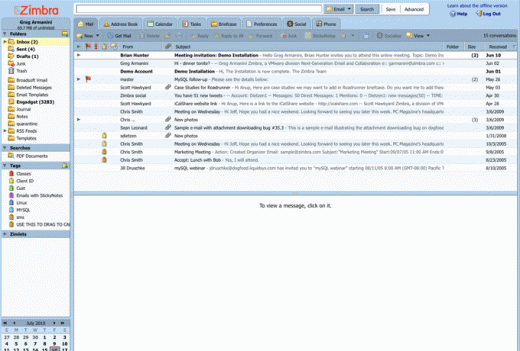
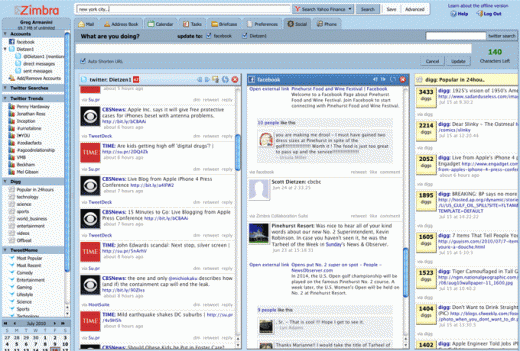
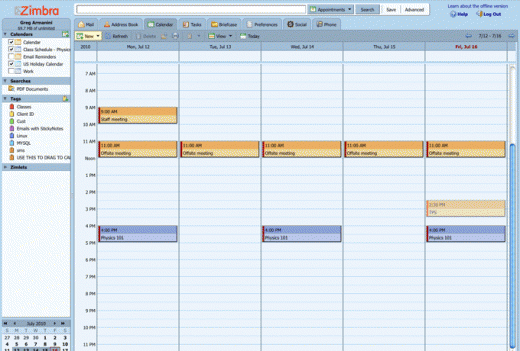












 What It Does: Composite ports accept a stereo audio signal (from two RCA cables) and a standard definition video signal (from a single RCA cable). This input has been around for a very long time and is the primary means of connecting standard definition sources.
What It Does: Composite ports accept a stereo audio signal (from two RCA cables) and a standard definition video signal (from a single RCA cable). This input has been around for a very long time and is the primary means of connecting standard definition sources. What It Does: Component inputs were the first shot at sending an HD signal. Like composite, they accept RCA plugs. The difference? You have three video plugs and two audio plugs. That's about it.
What It Does: Component inputs were the first shot at sending an HD signal. Like composite, they accept RCA plugs. The difference? You have three video plugs and two audio plugs. That's about it.
 What It Does: A TOSLINK cable, which is more commonly referred to as an optical audio cable, sends its data via red light. It was designed to provide a pure digital audio signal rather than risk degradation from more commonly used analog cables. These inputs are often paired with HDMI ports so you can provide a separate audio signal. Optical audio outputs are also common so you can send audio out from the TV and into a receiver that handles the multiple sources for your home theater. When HDMI came along, it became a lot less useful as HDMI handles both audio and video, as a pure digital signal, over a single cable.
What It Does: A TOSLINK cable, which is more commonly referred to as an optical audio cable, sends its data via red light. It was designed to provide a pure digital audio signal rather than risk degradation from more commonly used analog cables. These inputs are often paired with HDMI ports so you can provide a separate audio signal. Optical audio outputs are also common so you can send audio out from the TV and into a receiver that handles the multiple sources for your home theater. When HDMI came along, it became a lot less useful as HDMI handles both audio and video, as a pure digital signal, over a single cable.











